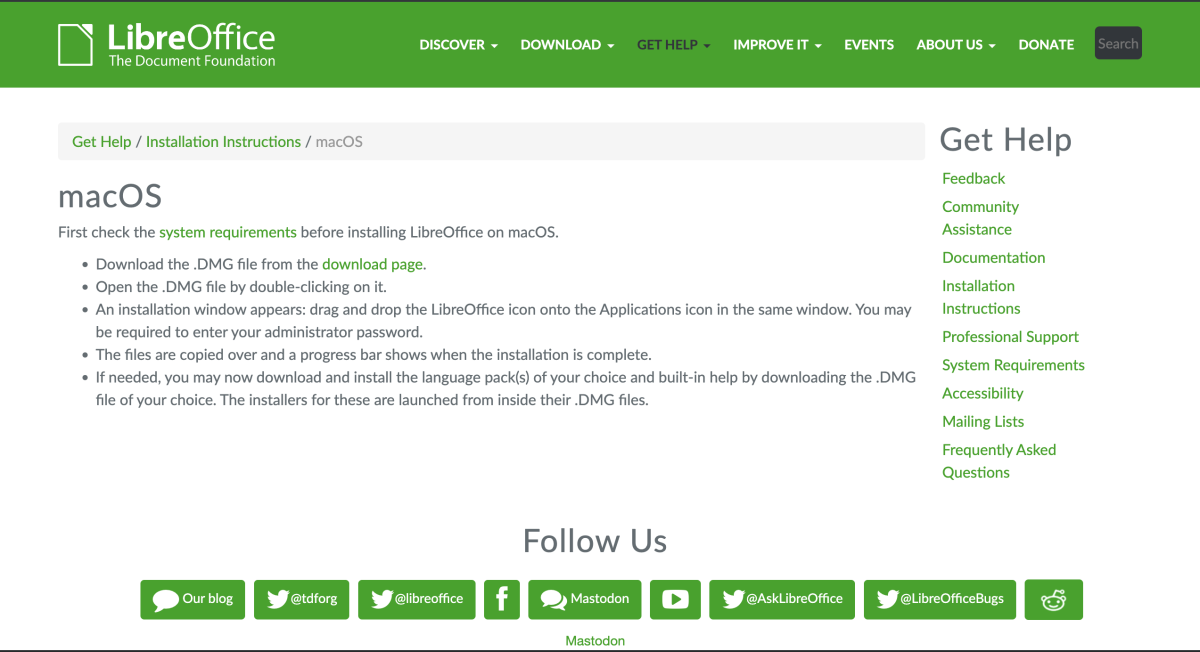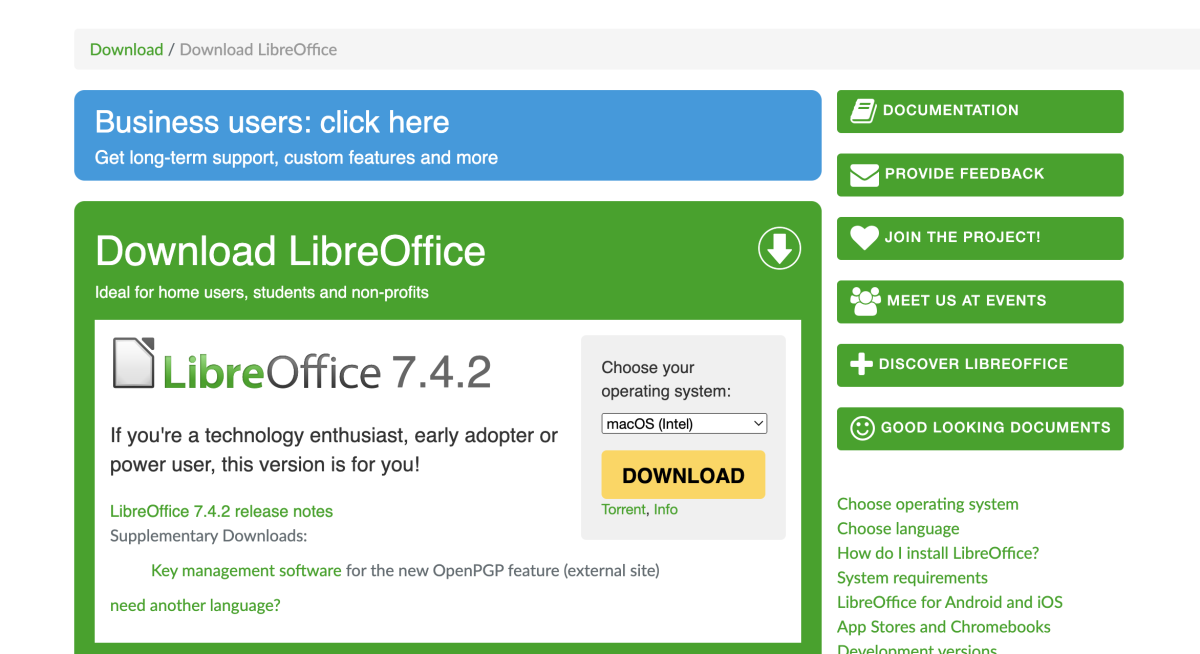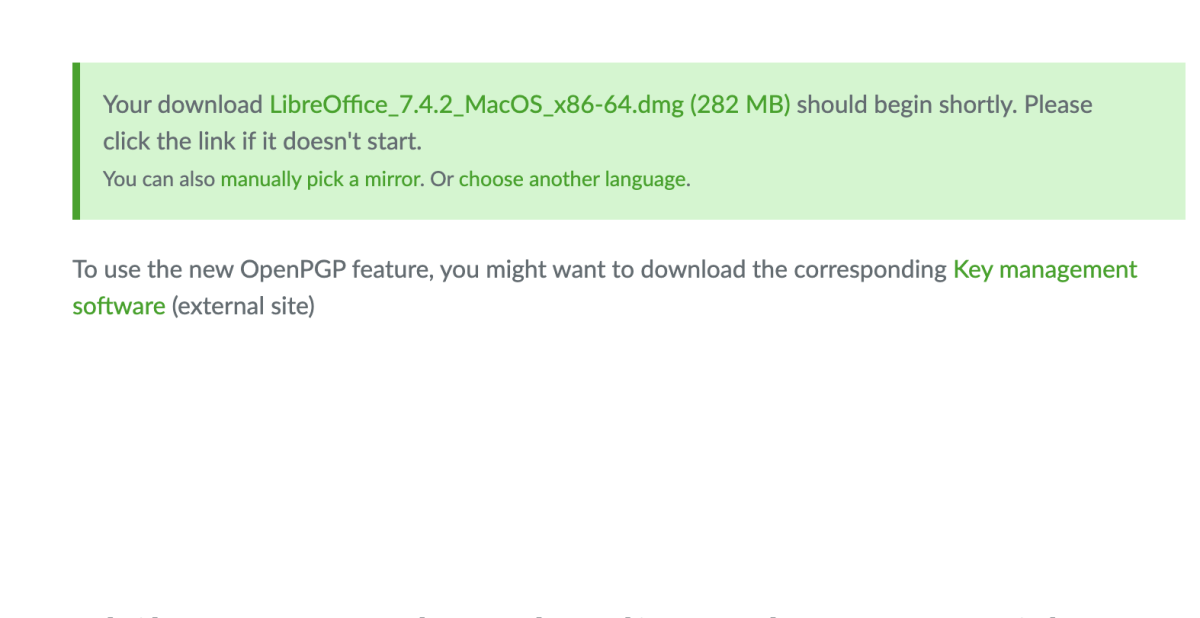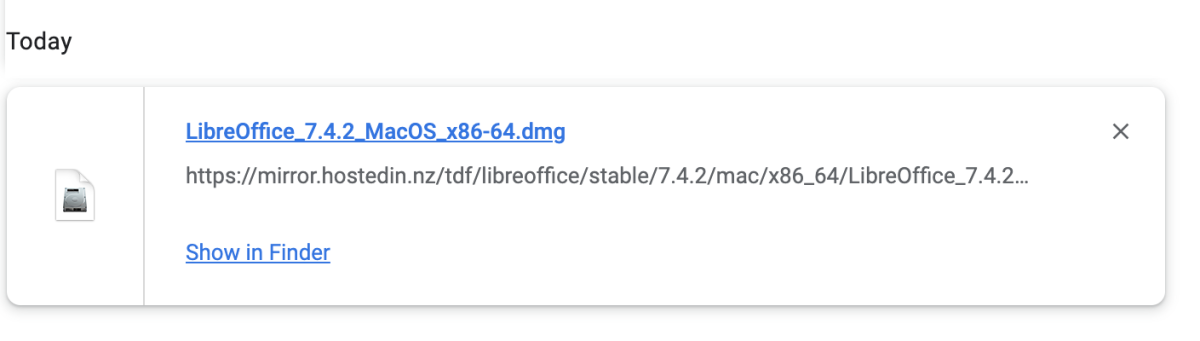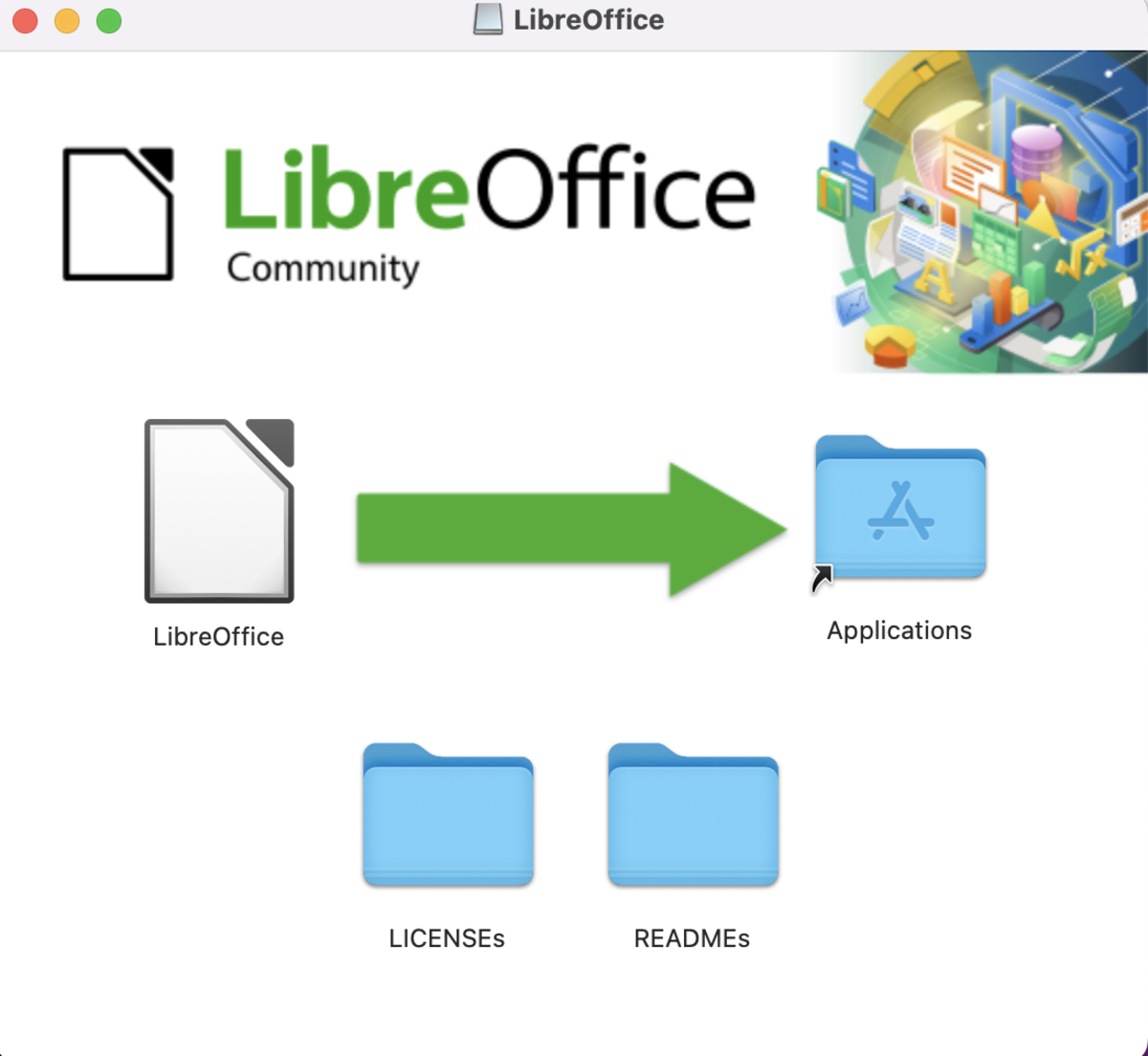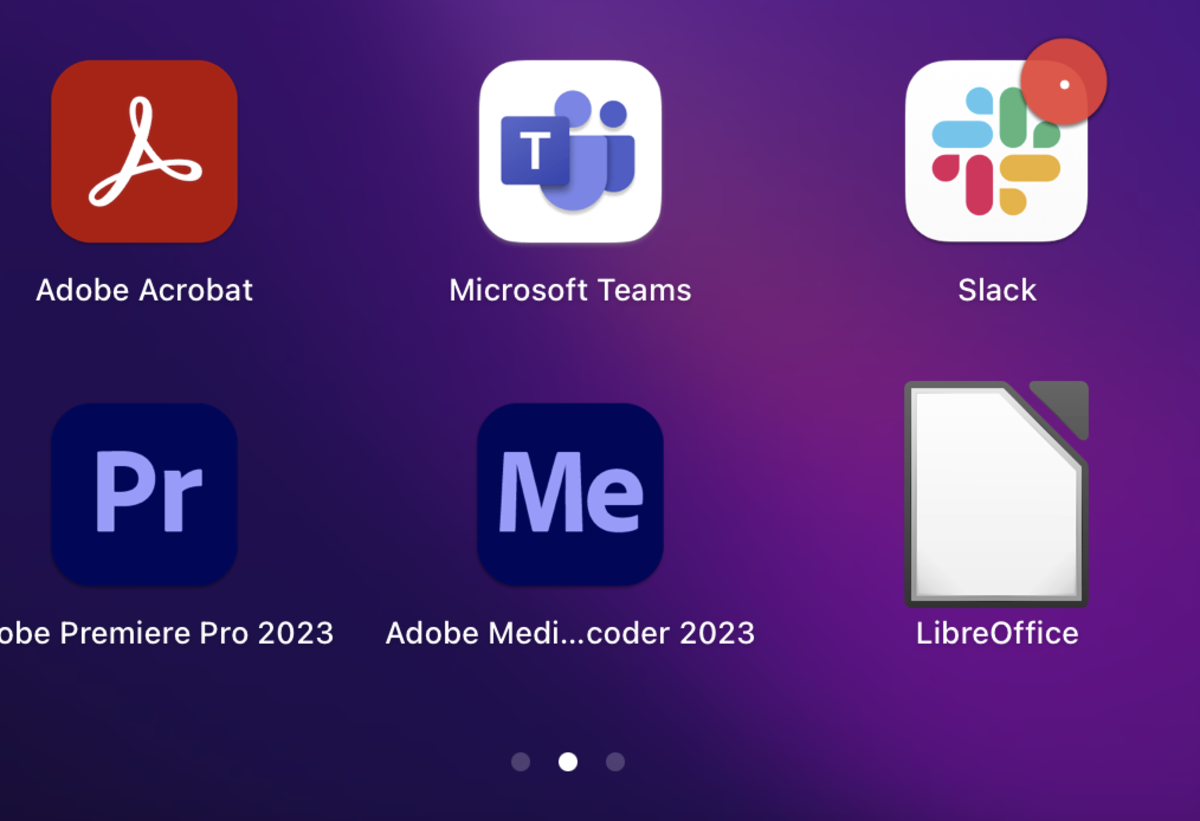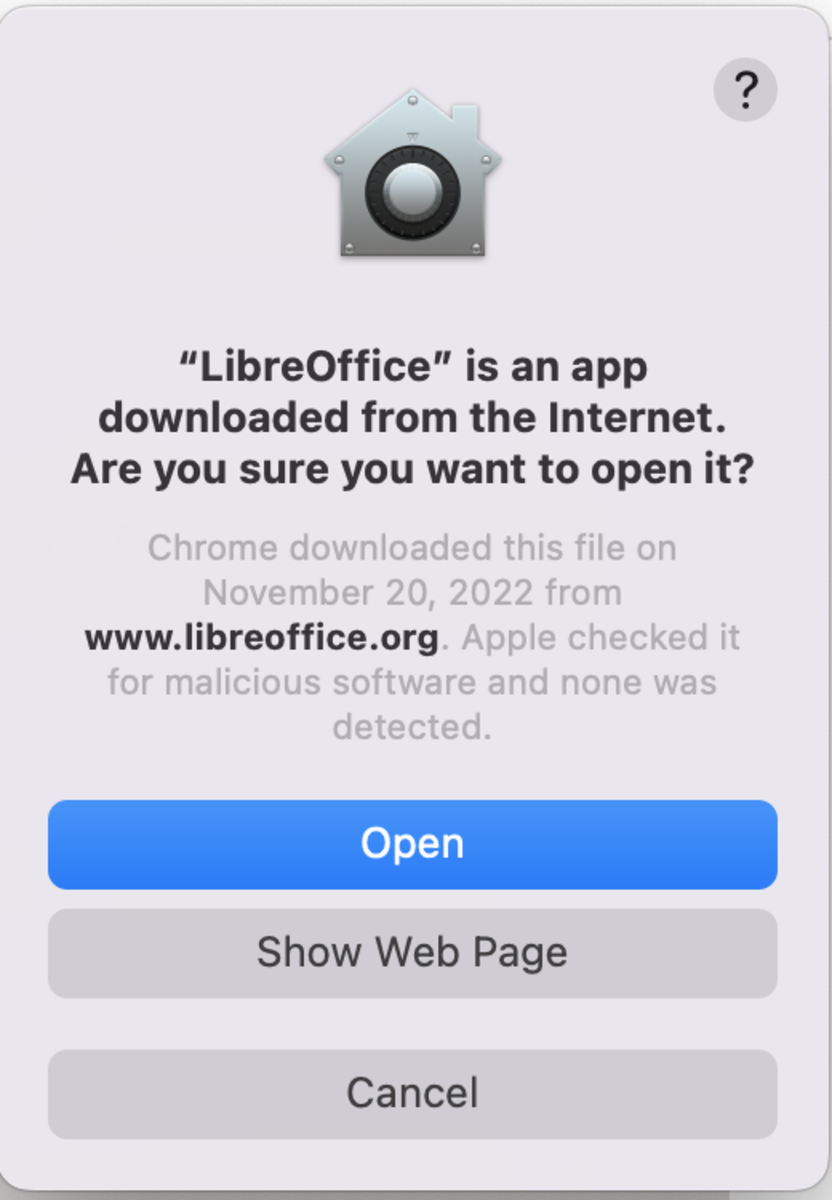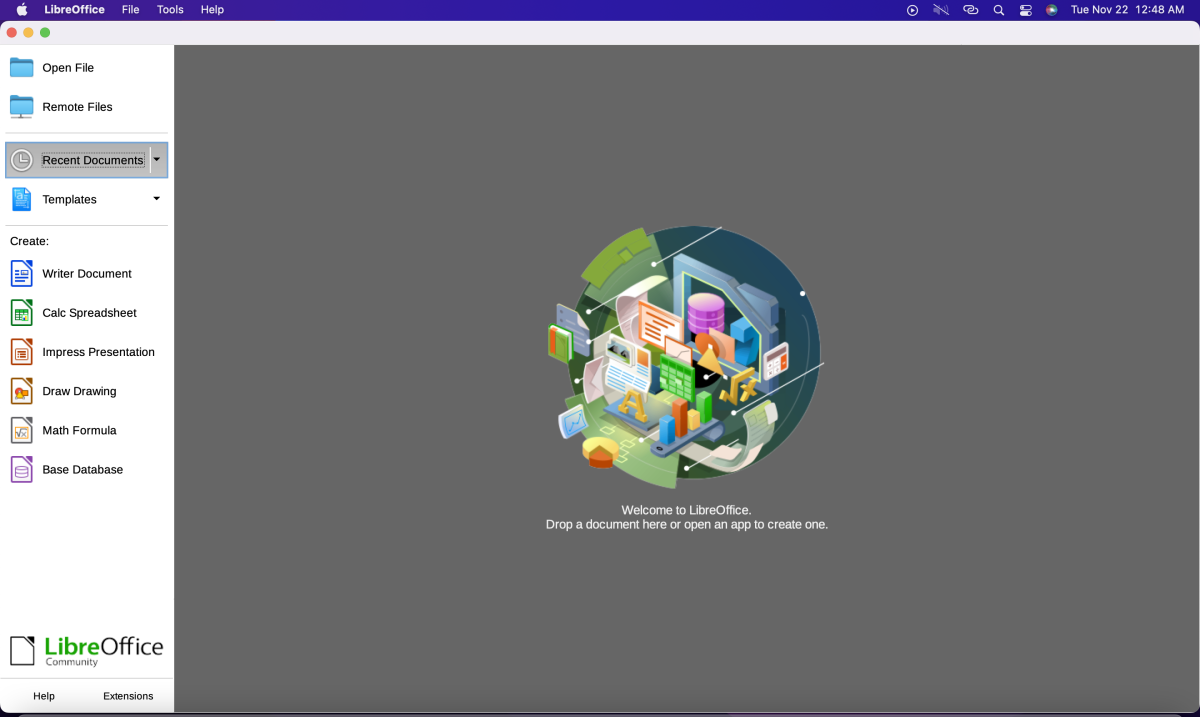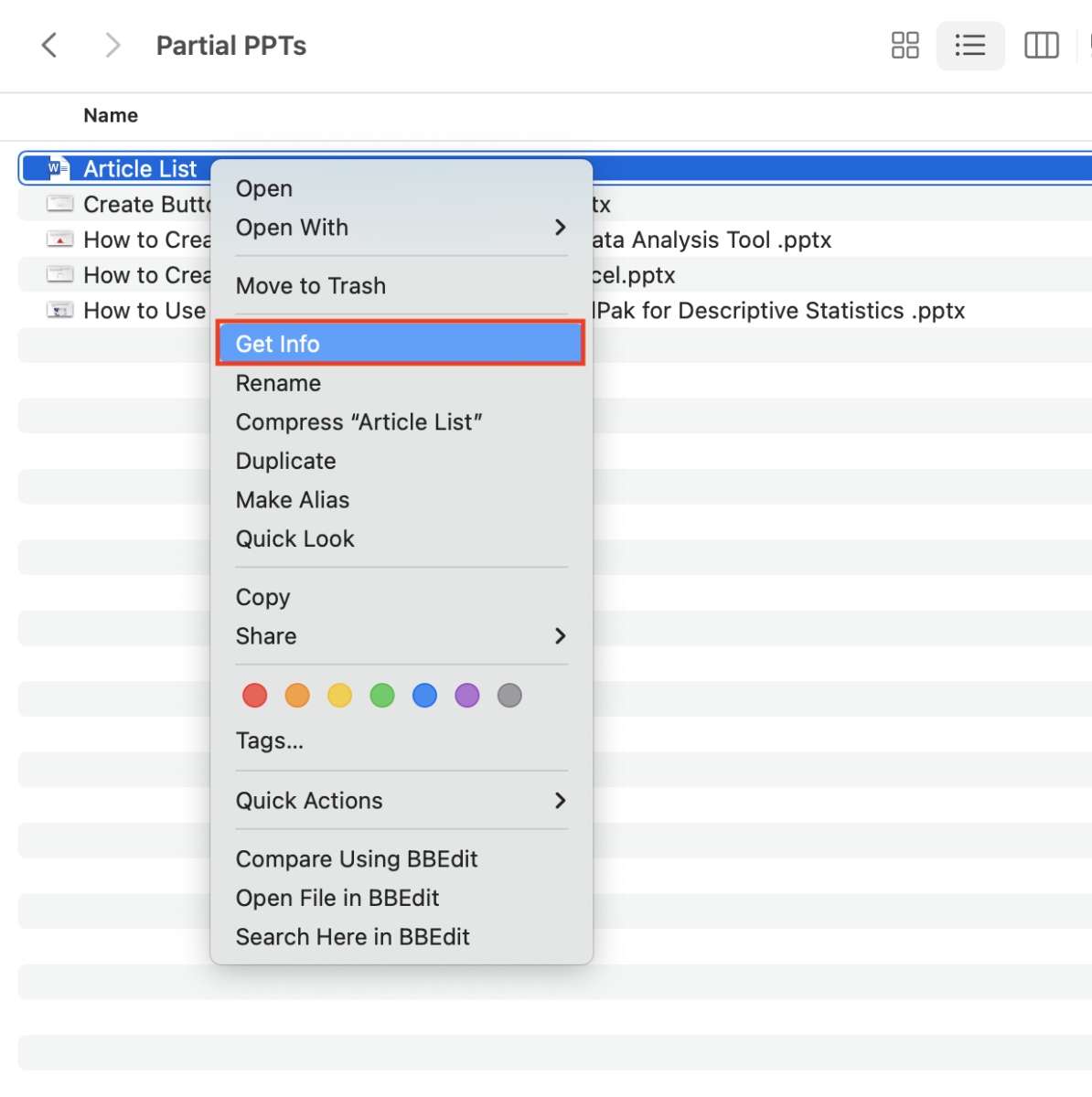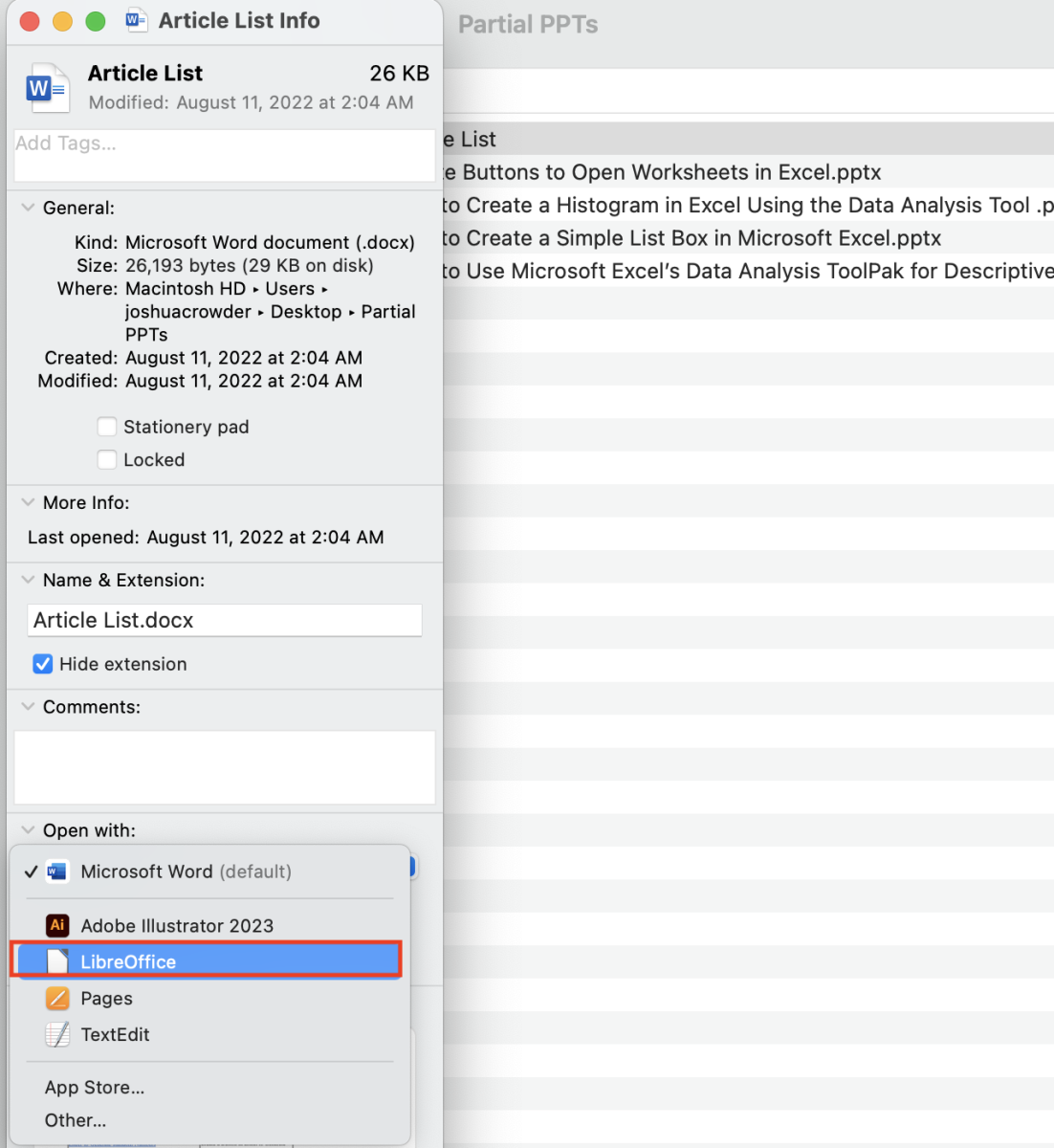About LibreOffice
LibreOffice is a free open-source office suite developed by The Document Foundation. Open source is a term that refers to a program that can be collectively modified and shared because its design is accessible to the public. With LibreOffice you have several tools like word processing, the ability to create slide decks, the ability to create and edit spreadsheets and create diagrams. It’s an excellent tool for the international community since it is currently available in 115 languages. As far as compatibility, LibreOffice supports most office suite document formats. I’m surprised that most people do not know about this free software, which is why I want to discuss how you can install this freebie on your computer.
The Difference Between LibreOffice and Excel
If you are making the transition from Excel to LibreOffice, you will find that there are a lot of things that Excel can do but LibreOffice Calc cannot do. Really though, without diving into the details too much, it’s difficult to find things that most users would miss after they make the switch. I would consider the compatibility between the two as high with a user interface that is slightly different. The key differences can definitely be seen by more advanced users. This is mostly in terms of the applications completing the same tasks in different ways. It’s not possible to use Microsoft Visual Basic in LibreOffice but you can use its version of Basic.
Installing LibreOffice for Mac
As I said before, LibreOffice is completely free. The office suite is currently available for Linux, Windows, and macOS operating systems. Shortly, I will provide instructions to complete the download process for your macOS system. Start the download process by clicking here to view the how-to download page for LibreOffice. After the webpage loads, read how to download the software or just click the download page link and I will walk you through the whole process in the remaining text. On the next webpage, you are instructed to choose the proper software for your specific operating system. I’m currently using a macOS so that is the version that I chose from the dropdown list. Next, proceed by clicking the download button. Your download should start and afterward, the screen below will appear. This file is approximately 296 MB so the download can take a few minutes depending on your download speeds. After the download is complete, click on the link to the download to install the software. With the mouse, drop the LibreOffice file into the applications folder followed by entering the admin name and password if applicable. Go to your applications and click on LibreOffice in the applications folder after the program files complete the copying process. On your first time opening this software you are going to want to click through the security protocol below. After LibreOffice opens, navigate to the program that you would like to start using.
Make LibreOffice Default on Mac
If you still have Excel or another software set as the default office suite to open with, the settings for different document types can open up in your newly downloaded LibreOffice suite. To start this process, go to the document and bring up the document menu. Select get info from the options. Next, select the “open with” drop-down. Here you choose another file type for the document to open with. This content is accurate and true to the best of the author’s knowledge and is not meant to substitute for formal and individualized advice from a qualified professional. © 2022 Joshua Crowder