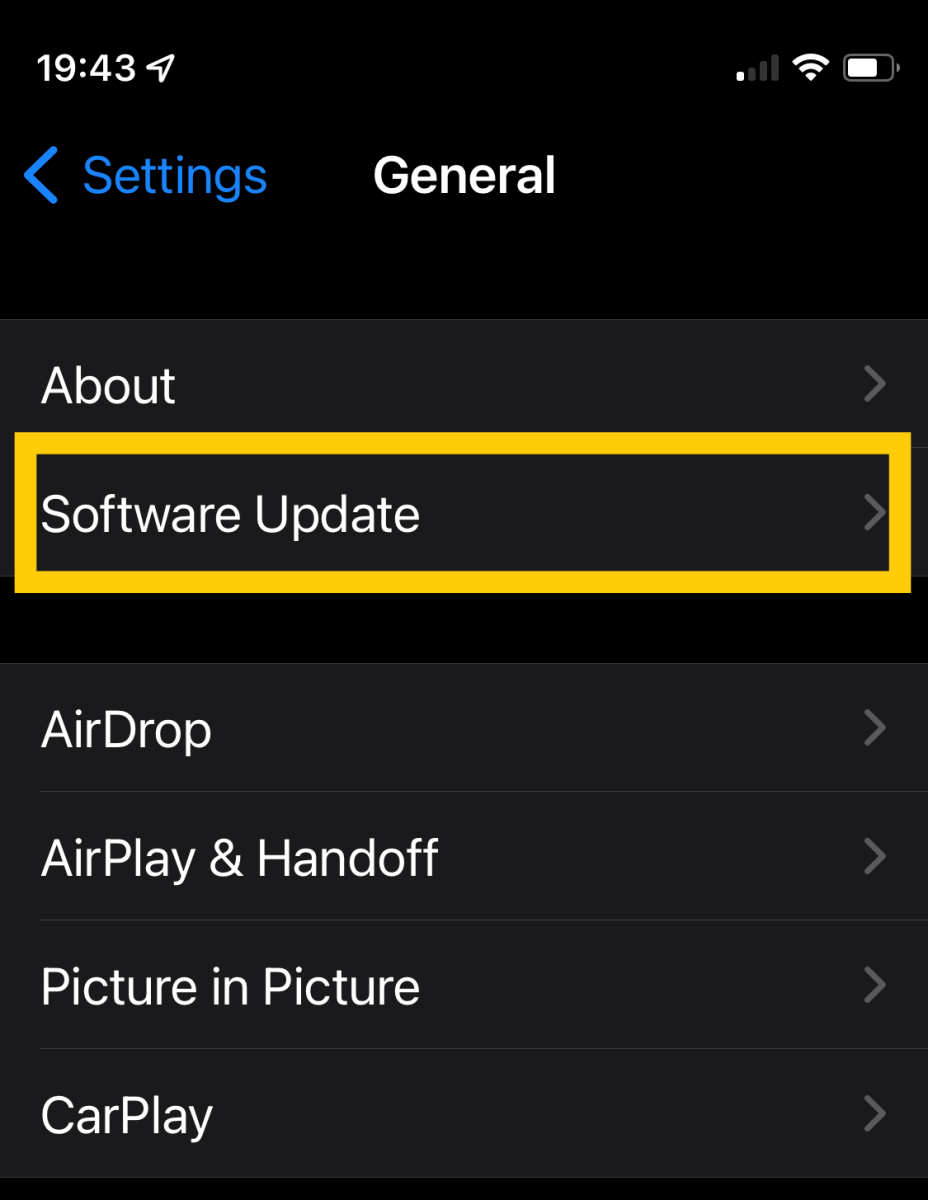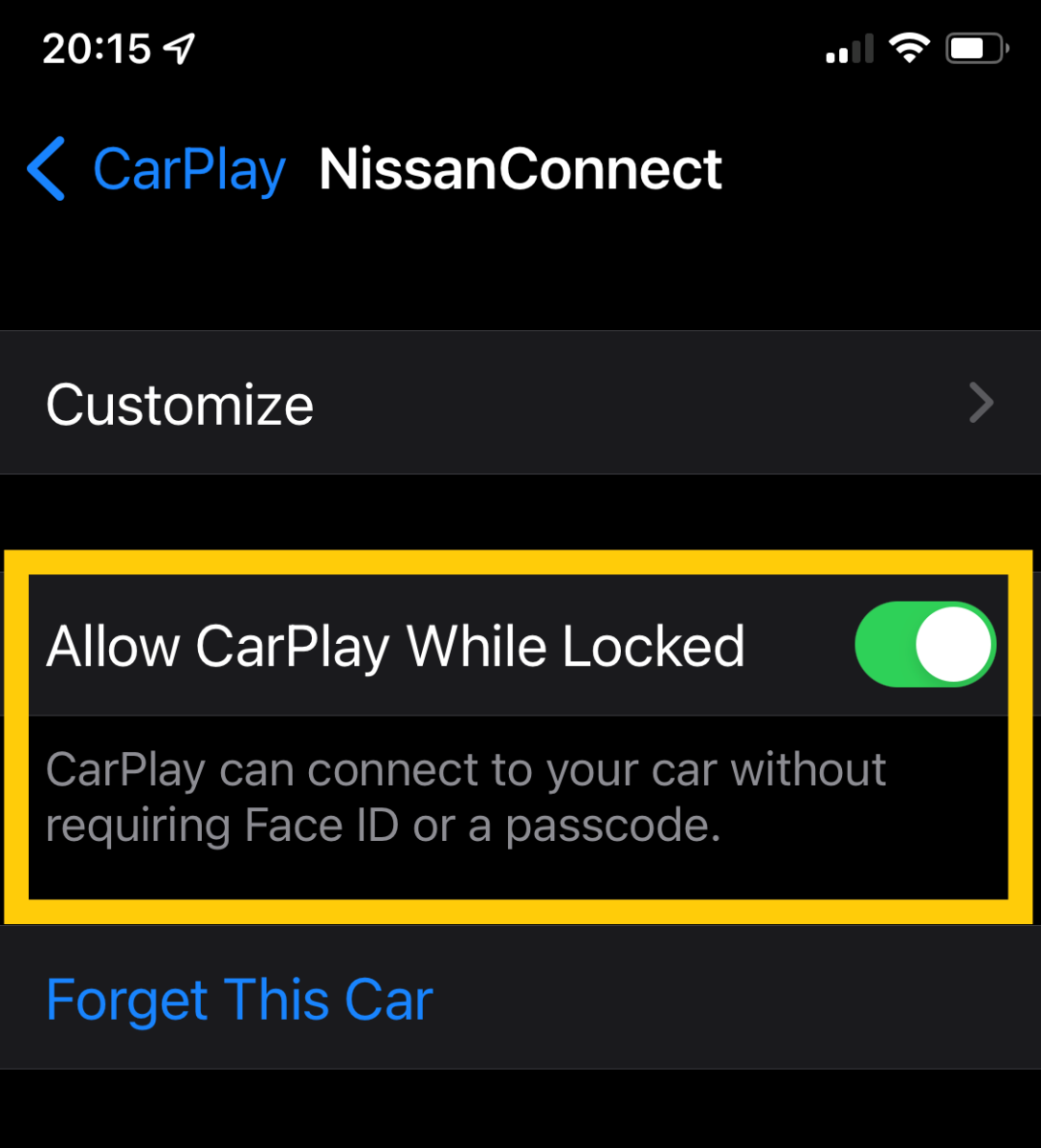Restart Your iPhone
This one might sound like a cliche, but have you tried turning it off and turning it back on again? Restarting your iPhone is a good place to start. CarPlay connections could be a problem with your car, but they are often more likely to be a problem with your iPhone. A great way to fix that is to reset your phone’s software, and the quickest way to do that is to turn it off and turn it back on again.
Reset Your CarPlay Connection
When you first got your car and plugged in your iPhone, you had to grant permission for CarPlay to run on your vehicle. One way to fix CarPlay connection problems is to reset that permission and start from fresh. Here’s how. If you decide to reset your CarPlay connection, it will also reset the position of all your apps. You can learn how to fix that if you read, How to Use CarPlay.
Check for Software Updates
The iPhone gets regular software updates to fix bugs and make things run more smoothly. Sometimes CarPlay bugs are addressed in an iOS update so it’s a good idea to make sure you are up to date. Check for updates by opening the Settings app, tapping General, and then tapping Software Update. Your car software may also be eligible for a software update. When your car’s infotainment system is up to date, everything that it does will run that little bit better. Instructions will vary depending on the car you have but check your manual to see if you can get over the air updates.
Make Sure Siri is Enabled
CarPlay is a hands-free way of communicating with your iPhone. In order to do that, you need to use Apple’s virtual assistant, Siri. If Siri is not enabled or does not have the right permissions on your phone, CarPlay may not work. Here’s what you need to check to get that working. This is important because your iPhone is usually locked while driving and Siri needs access to your iPhone when you use certain CarPlay features.
Allow CarPlay When Locked
Something else that needs permission to run while locked is CarPlay itself. There is a setting for this in your iPhone. If it is disabled, CarPlay will not connect when your iPhone is locked. Here is how to enable it. even when this is enabled you sometimes see a message on your iPhone to unlock your iPhone before you can use CarPlay. This message shouldn’t appear if you have turned on Allow CarPlay When Unlocked, but it does happen, so sometimes all you have to do to get CarPlay to connect is to unlock your iPhone.
Try a New USB Cable
Ideally, you want to make sure that you have a cable that is MFI (Made for iPhone) certified. MFI is an Apple-approved standard for cable manufacturers and ensures that you are going to have the best compatibility with Apple devices. In short, not all cables are created equal. Another thing you could try is switching USB ports if your car has more than one. Some cars have a USB-A port as well as a USB-C port. You could find that one works better than the other for CarPlay so feel free to experiment.
Play the Waiting Game
I fixed the CarPlay connection on the two Nissans we own was to wait for the car’s entertainment system to finish loading before plugging in my iPhone. You see, I used to get in my car, plug in my phone, start the car, and then drive away. However, CarPlay would only work about half of the time when I did this. After I went through everything else on this list, I started to think about what could help with my connection problems. I had a new iPhone. It was updated and working exactly the way it should be, so I decided that the car was at fault. The software used to power your car’s entertainment system is often slow and does not always get the updates it needs. With that knowledge in mind, I decided to wait for the car software to load everything it needed to load before I plugged in my iPhone. As a result, CarPlay is now very reliable for me. Sometimes it means I need to drive for five minutes or so before I have the chance to stop at a stop sign and plug in my iPhone, but it’s worth it. I know it sounds crazy, but it is by far the most effective thing I can do when CarPlay won’t connect.
Poll: What Worked for You?
This content is accurate and true to the best of the author’s knowledge and is not meant to substitute for formal and individualized advice from a qualified professional. © 2022 Jonathan Wylie